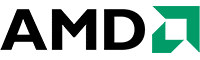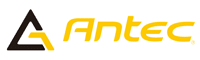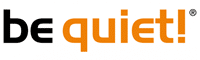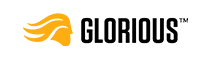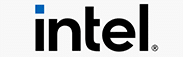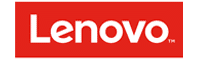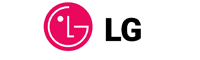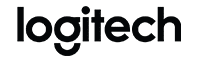אין מוצרים בסל הקניות.
כרטיס קול פנימי/חיצוני
כרטיס קול חיצוני Creative Blaster PLAY 4
כרטיס קול חיצוני Creative Blaster PLAY 4 בחיבור TYPE-C
₪189.00
השוואהכרטיס קול חיצוני Creative Blaster PLAY 4

Auto Mute and Two-way Noise Cancellation for Conference Calls
Really, communications shouldn’t be this complicated. Instead of fussing over mute controls or being distracted by unwanted background noises, you should really be focusing on your work and ideas.
A must-have for any work calls, the Sound Blaster PLAY! 4 is designed to solve your video call woes by simplifying the way you communicate. It debuts our newest SmartComms Kit, packed with an array of smart communication software features such as auto mute and two-way noise cancellation guaranteed to redefine your video call experience.
We’ve also made sure to uphold our ethos in delivering convenience and quality with a direct mic mute button, Bass Boost and Dynamic EQs, as well as an instant audio upgrade that surpasses the default audio on any of your devices.
On the back of everything is what we do best—audio quality. Powered by high-resolution audio with a 192 kHz / 24-bit DAC and delivering clean audio clarity at 110 dB, you will never go back to the default audio on your PC again.
Now, it’s time to change the way you take your calls.

Communicate Smarter with SmartComms Kit
Our SmartComms Kit was developed to fix one common issue for Windows users—to simplify the way we communicate online—via a suite of smart communication features. Why fuss over mute controls or get distracted by unwanted background noises when you should be focusing on what matters instead? Plus, it can be used with any headphones or headsets with microphone, including those that comes bundled* with your mobile phones.
*Do note that the compatibility of PLAY! 4 with the button functions of your headsets are dependent on their respective manufacturer’s implementation.





Make Your Audio Go Further
On top of all the software features, Sound Blaster PLAY! 4 also comes with an EQ button with 2 sound modes—Dynamic and Bass Boost—that works great with any type of content—music, movies, and even games!
Really Easy to Carry Round
Extremely lightweight (8.3g / 0.29 oz) and super portable, you can carry the Sound Blaster PLAY! 4 around with you everywhere you go—whether you are hot-desking or moving from location to location.Product Overview of Sound Blaster PLAY! 4

Notes
*Voice communications on Nintendo Switch via Sound Blaster PLAY! 4 is title dependent.
^The Sound Blaster PLAY! 4 has been designed to work with fully compliant USB-C Android phones, for example, the Google Pixel series. Some phones may display partial compatibility with the Sound Blaster PLAY! 4 because of the difference in their USB-C implementation from the Android standard, and may exhibit mic compatibility issues.
Due to the wide variety of mobile phone brands, models, and operating systems that may have different implementation of USB-C, certain features of the Sound Blaster PLAY! 4 may be limited by your mobile phone.
The list below notes the fully compatible phones and tablet models that have been tested in-house. For the full compatibility list of the Android Phone models, please refer to the PDF file titled User Guide under the Product Guide section of this page. Do note that this list is not exhaustive and we will continue to update it from time to time.
Fully compatible phone / tablet models:
- Apple: iPad Pro
- Google: Pixel XL
- HUAWEI: Honor Play, Mate 30, Mate P20 Pro, Mate P40
- Nokia: 6.1, 6.1 Plus
- OnePlus: 8 Pro
- Oppo: Find X2 Pro, Reno 3
- Samsung: Galaxy S20+, Note 20 Ultra
- Xiaomi: MiMax 2, Redmi Note 7 Pro
Frequently Asked Questions
1. The Sound Blaster PLAY! 4 is unable to be powered up by my mobile device.
- When the battery level of your mobile device is too low, it may not be able to provide sufficient power to the Sound Blaster PLAY! 4. Do make sure that your mobile device is adequately charged before using it with the Sound Blaster PLAY! 4.
2. Is the SmartComms Kit and Creative app available for macOS, mobile devices, and gaming consoles?
- The SmartComms Kit and Creative app are available for Windows platform (Ver 1703 and above) only.
3. Why does the Sound Blaster PLAY! 4 sound louder on PC / Mac compared to Android devices?
- PC has the capability to control both the media playback volume of the media player and USB audio volume of Sound Blaster PLAY! 4. Under most cases, the default media playback volume is always set to maximum on the media player software. On Android phones, you are only allowed to control the media playback volume and not the USB audio volume. Furthermore, the default media player volume is normally set to 50% or lower on most phones, thus it will sound softer compared to PC / Mac. For more power output, switch the Sound Blaster PLAY! 4 to USB Mode 1, as detailed in following FAQs.
4. How do I know which USB Mode is my Sound Blaster PLAY! 4 in?
- When powering on, the LED indicator on the EQ button will flash either blue or white to indicate the USB Mode that it’s in:
- USB Mode 1: The LED indicator will flash Blue 5 times
- USB Mode 2: The LED indicator will flash White 5 times (Do note that the Sound Blaster PLAY! 4 is set to USB Mode 2 by default)
5. What are the differences between USB Mode 1 and USB Mode 2? What are the recommended modes?
- USB Mode 1 is best suited for gaming consoles such as PS4, PS5, and mobile devices, and supports playback resolution of up to 24-bit / 96 kHz. USB Mode 2 is recommended for Windows and Mac systems and supports playback resolution of up to 24-bit / 192 kHz. We also recommend using USB Mode 2 if your intended primary platform for the Sound Blaster PLAY! 4 is PC or Mac, and using USB Mode 1 if your intended primary platform is on gaming consoles and mobile devices.
6. How do I switch between USB Mode 1 and 2? Will the Sound Blaster PLAY! 4 remember the USB Mode after I’ve set it?
- While connected and powered on by a device, switch between USB Mode 1 and 2 via the following steps:
- Press and hold the EQ button for approximately 2 seconds
- When the LED indicator on the EQ button flashes Blue 5 times, the Sound Blaster PLAY! 4 is set to USB Mode 1
- To set the device into USB Mode 2, press and hold the EQ button for approximately 2 seconds. When the LED indicator on the EQ button flashes White 5 times, the Sound Blaster PLAY! 4 is set to USB Mode 2
- Sound Blaster PLAY! 4 will remember the last USB Mode that it has been set to, i.e. if the device is set to USB Mode 2, it will remain in USB Mode 2.
7. My Windows PC is unable detect the Sound Blaster PLAY! 4, why is that so?
- Do make sure that your Windows 10 version is updated (Ver 1703 and above).
8. My audio sounds distorted when I play videos and music on my laptop.
- Ensure that NoiseClean is only switched on during online calls. NoiseClean may interfere with normal media playback (e.g., music and movies) and we recommend for the feature to be switched off for the best audio experience.
9. I am unable to record audio from Sound Blaster PLAY! 4 in video recording mode on Android devices.
- Android devices can only record audio from its built-in microphone during video recording, and this limitation applies to all third-party USB audio products.
מק"ט: 11968
קטגוריה: כרטיס קול פנימי/חיצוני
| מותג |
|---|